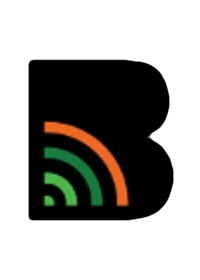Please read the following directions carefully, as our application process has changed. Once you have reviewed the instructions, click the link below to access SchoolMint.
Log in or Create an Account
If you already have an account, log in using your username and password or choose "Continue with Google" or "Continue with Facebook."
If you do not have an account, follow the steps below to create one.
Creating a New Account
Click “Need an account? Create an account” in the middle of the screen.
Fill in the required details: First Name, Last Name, Email, Phone Number, and Password.
Confirm your email and password by typing them twice where indicated.
Check the box to enable email communications (required), and opt-in for text messages if desired (optional).
Click the green "Create Account" button to complete registration.
Select School Year. In the upper right of your dashboard select the school year you wish to apply for.
Adding Your Student (if needed)
If you see your student’s name on your dashboard, skip to Step 4.
If you do not see your student’s name, click the “+ Add Student” button and follow the instructions below:
If your student was previously enrolled, enter:
Legal First Name, Legal Last Name, Date of Birth, and Student ID Number.
If you don’t know the Student ID, contact admissions@bakercharters.org for assistance.
If your student is new to the school, select “NO” on the student lookup and enter the required information.
Click "Save and Continue."
Submitting the Application
On your dashboard, click the “Add Forms” button next to your student’s name.
Complete all six steps of the application, review the information, and click "Submit."
You will receive a confirmation email once your application is submitted.